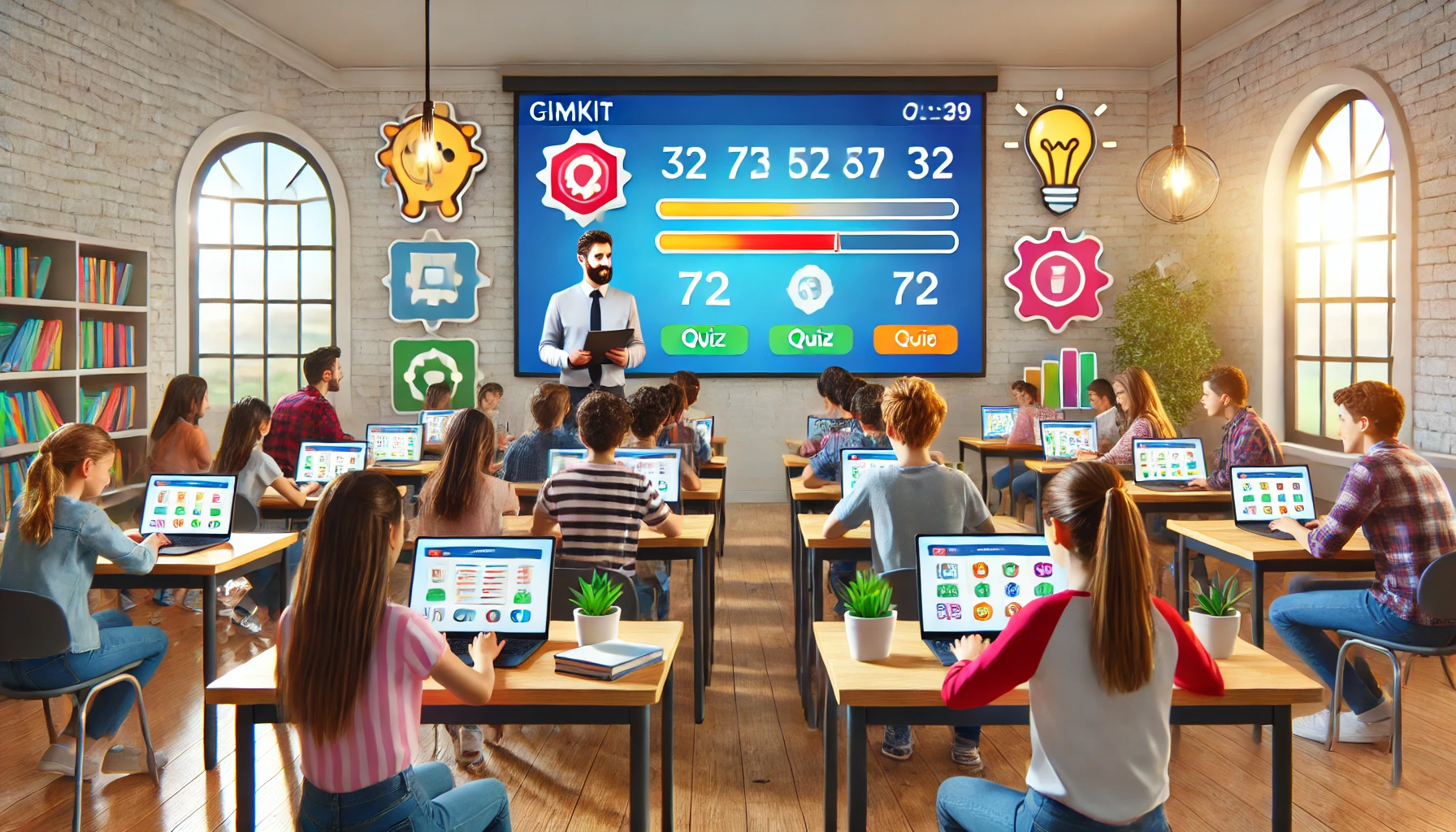WLED (a popular firmware for controlling LED strips) connecting issues can be frustrating. Here are several reasons why WLED might take a long time to connect, along with some troubleshooting tips:
1. Network Issues
Cause: If WLED is slow to connect, it might be due to network issues such as weak Wi-Fi signal, network congestion, or interference.
You may also read: Unlock the Full Potential of Dayuxitong: Your Complete System Management Guide
Troubleshooting:
- Check Signal Strength: Ensure that the WLED device is within range of your Wi-Fi router. If it’s too far, the signal might be weak, causing delays.
- Reduce Interference: Minimize interference from other devices. Ensure that there are no physical obstructions or other electronic devices that might be causing signal issues.
- Network Congestion: Check if other devices on the network are using a lot of bandwidth, which might be slowing down the connection process.
2. Device Configuration
Cause: Incorrect or incomplete configuration settings can cause delays in establishing a connection.
Troubleshooting:
- Verify Settings: Double-check the Wi-Fi SSID and password entered in WLED’s configuration to ensure they are correct.
- Static IP Issues: If using a static IP address, ensure there are no conflicts with other devices on the network. Consider switching to DHCP if static IP issues persist.
3. Firmware Issues
Cause: Bugs or issues in the WLED firmware can affect connectivity.
Troubleshooting:
- Update Firmware: Ensure you are using the latest version of WLED. New updates often include bug fixes and improvements. You can check for updates on the WLED GitHub page.
- Reflash Firmware: If issues persist, try reflashing the firmware. This can resolve any corruption or configuration issues that might be affecting connectivity.
4. Power Supply Problems
Cause: Inadequate or unstable power supply can cause the device to have connectivity issues.
Troubleshooting:
- Check Power Supply: Ensure that the power supply is sufficient for both the WLED device and the LED strip. A power supply that is too weak or unstable can cause performance issues.
- Connections: Ensure all power connections are secure and that there are no loose or frayed wires.
5. Device Compatibility
Cause: The device you’re using with WLED might not be fully compatible or might have its own connectivity issues.
Troubleshooting:
- Compatibility Check: Verify that the hardware you are using (e.g., ESP8266, ESP32) is compatible with the version of WLED you are using.
- Try a Different Device: If possible, test with a different WLED-compatible device to see if the issue persists.
6. Network Security Settings
Cause: Network security settings or firewalls might be blocking WLED’s connection attempts.
Troubleshooting:
- Firewall Settings: Check if your router’s firewall or any security software is blocking the WLED device. Adjust settings to allow traffic if necessary.
- SSID and Password: Ensure that the Wi-Fi network is using standard settings. Some special characters or unusual configurations might cause issues.
7. Device Overload
Cause: If the WLED device is overloaded with too many commands or configurations, it might struggle to connect quickly.
Troubleshooting:
- Reduce Load: Try reducing the number of active effects or configurations to see if it improves connection times.
- Restart Device: Sometimes, simply restarting the WLED device can resolve temporary overload issues.
8. Software Conflicts
Cause: Conflicts with other software or apps managing Wi-Fi connections can delay WLED’s connection.
Troubleshooting:
- Disable Other Apps: Ensure no other apps or software are managing the Wi-Fi connections simultaneously, which might cause interference.
Conclusion
A slow connection with WLED can stem from various issues ranging from network problems to device compatibility. By systematically troubleshooting these potential causes—checking network conditions, updating firmware, verifying settings, and ensuring proper power supply—you can identify and resolve the issues affecting your WLED connectivity. If problems persist, consulting the WLED community forums or reaching out for support might provide additional solutions.